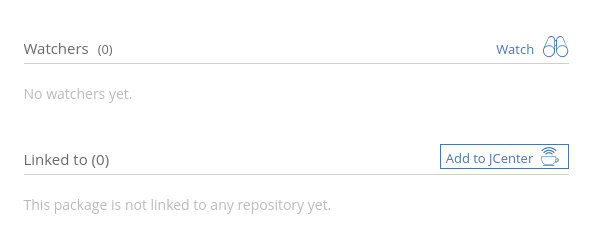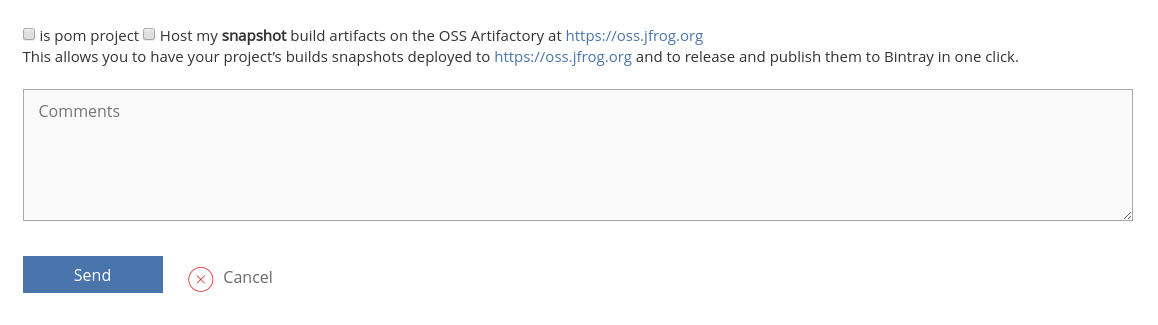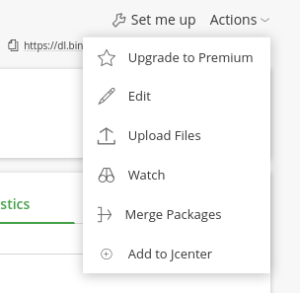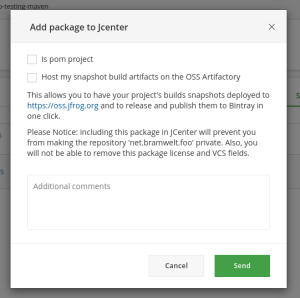...
| Info |
|---|
| This is a one time step that need to be performed for the initial release of a project or when a new package is included in the release. |
Step-by-step guide
- Navigate to the package you need to include on Bintray's site.
- Using the Old UI
- Click the 'Add to JCenter' button on the bottom right of the package detail page.
- If your package is a pom project, and does not include any jar files, ensure the select is pom project is checked before clicking "Send"
- Click the 'Add to JCenter' button on the bottom right of the package detail page.
- Using the New UI
- Select the "Add to JCenter" option from the Actions dropdown in the top right of the package detail view.
- If your package is a pom project, and does not include any jar files, ensure the select is pom project is checked before clicking "Send"
- Select the "Add to JCenter" option from the Actions dropdown in the top right of the package detail view.
- After the Bintray team has reviewed your request, you'll receive an approval message or rejection message through the Bintray message system.
- Once a package has been included in JCenter any current and future versions can be synced out to Maven-Central.
Related articles
| Content by Label | ||||||||||||||||||
|---|---|---|---|---|---|---|---|---|---|---|---|---|---|---|---|---|---|---|
|
...
| Page properties | ||
|---|---|---|
| ||
|